If you're having trouble signing in with your Apple ID password, use these steps to reset it and regain access to your account.
To reset your password, you have need to know the email address for your Apple ID. Are you forgotten your Apple ID?
Reset apple id password using Two-factor authentication:
If you have two-factor authentication enabled for your Apple ID, you can reset your password with a password or passcode from any trusted iPhone, iPad, iPod touch, or Mac. If you can't access any of your devices?
iPhone, iPad, or iPod touch Users:
Step1: Make sure that your device has iOS 10 or later.
Step2: Go to Settings.
Step3: Tap [your name] > Password & Security > Change Password, then follow the onscreen steps to update your password. For iOS 10.2 or earlier, tap iCloud > [your name] > Password & Security > Change Password, then follow the onscreen steps.
How to reset Apple ID password
|
Note: If you have not sign in your apple id. Open Settings and tap "Sign in to your [device]" > "Don’t have an Apple ID or forgot it," then follow the onscreen steps. For iOS 10.2 or earlier, tap iCloud > Forgot Apple ID or Password, then follow the onscreen steps.
Mac Users:
With macOS Catalina:
Step1: Choose Apple menu > System Preferences, then click Apple ID.
Step2: Click Password & Security.
Step3: If you're asked to enter your Apple ID password, click "Forgot Apple ID or password" and follow the onscreen instructions. You can skip the final steps below.
Step4: Click Change Password. Before resetting your Apple ID password, you must enter the password used to unlock your Mac.
Note: If you have not sign in your apple id. Choose Apple menu > System Preferences, then click Apple ID. Click "Forgot Apple ID or password" and follow the onscreen steps.
With macOS Mojave, High Sierra, or Sierra:
Step1: Select the Apple menu > System Preferences, then click iCloud.
Step2: Choose an account statement.
Step3: If you are asked to enter your Apple ID password, click "Forgot Apple ID or Password" and follow the onscreen instructions. You can skip the last steps below.
Step4: Click Security> Password Reset. Before resetting your Apple ID password, you must enter the password used to unlock your Mac.
Note: If you have not sign in your apple id. Choose Apple menu > System Preferences, then click Apple ID. Click "Forgot Apple ID or password" and follow the onscreen steps.
Use a recovery key:
If you updated your Apple ID from two-step verification to two-factor authentication in iOS 11 and later, or macOS High Sierra and later, and you have a recovery key, you can use the recovery key to help reset your password.
Use the Apple Support app to reset your password:
Note: To reset your password using the Apple Support app on a friend or family member's device, the device owner must download the Apple Support app.
Open the Apple Support app on the device and follow these steps:
Step1: Tap the Get Support tab at the bottom of the screen.
Step2: Scroll down and tap Apple ID.
Step3: Tap Forgot Apple ID Password, then tap Get Started.
Step4: Tap "A different Apple ID."
Step5: Enter the Apple ID that you need to reset the password for.
Step6: Tap Next, then follow the steps on your screen until you receive confirmation that your Apple ID password is changed.
Recover Apple ID password with or without security questions
Step1: Go to your Apple ID account page and click "Forgot Apple ID or password."
Step2: Enter your Apple ID. Did you forget your Apple ID?
Step3: Select the option to reset your password, then choose Continue.
Step4: Choose how to reset your password:
- If you have an account with security questions set up, you can select "Answer security questions" and follow the rest of the steps.
- To get email instead, select "Get an email." To reset your password, use the email that we send to your primary or rescue email address. Didn't get the email?
- If asked for a Recovery Key, use the steps for two-factor authentication or two-step verification instead.
How to reset Apple ID password via email
After resetting your password, you will be asked to sign in again with your new password.
Reset Apple ID password using Two-step verification
Step1: Go to your Apple ID account page and click "Forgot Apple ID or password." If asked to confirm your phone number, use steps for two-factor authentication instead.
Step2: Enter your Apple ID, select the option to reset your password, then choose Continue. Did you forget your Apple ID?
Step3: Enter your Recovery Key for two-step verification.
How to reset Apple ID password via recovery key
|
Step4: Choose a trusted device.* We'll send your device a verification code.
Step5: Enter the verification code.
Step6: Create a new password, then select Reset Password.
After you reset your password, you'll be asked to sign in again with your new password. You also might need to update your password in Settings on your devices.
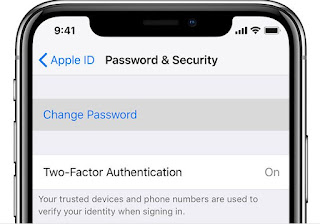
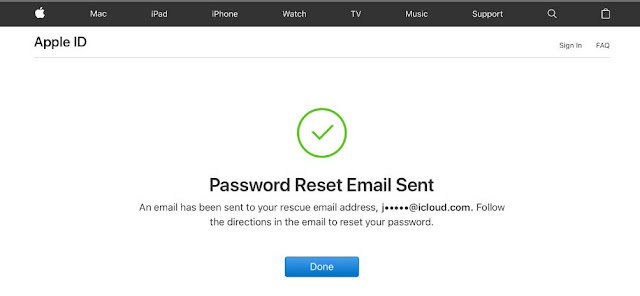
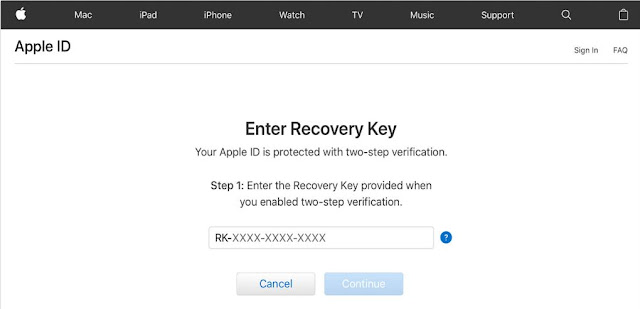
0 Comments
Post a Comment